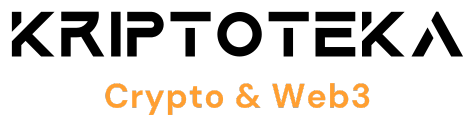Proton, the Swiss firm behind ProtonMail and ProtonVPN, has launched a beta version of its latest product aimed at enhancing online privacy—a feature-rich solution known as Proton Wallet.
The wallet is ideal for users wishing to send on-chain bitcoin with relative simplicity, though it may not fully satisfy more experienced users or those needing to make quick, low-cost payments.
Advantages and Disadvantages
Proton Wallet’s most notable attribute is its ability to send bitcoin using just a recipient’s email address, which can be any email provider, not limited to ProtonMail. This non-custodial, bitcoin-only wallet is free to use and boasts an intuitive user interface (UI).
On the downside, it restricts users to transactions on the Bitcoin base chain and does not support Lightning Network payments—transactions can take several hours to complete. Additionally, users cannot manage their UTXOs, and as a software wallet, it remains connected to the internet, which poses a risk of exposing the wallet’s private keys.
Getting Started With Proton Wallet
To access the beta version, you need an invitation either from Proton or an existing user. The wallet is currently available via web browser, as an Android app, and as a TestFlight version for Apple devices, with approximately 5 to 10 minutes required for setup.
After receiving an invitation via email, click the “Start using Proton Wallet” link in the invitation to initiate the setup process. (Email addresses have been concealed in the images below and throughout this review for privacy reasons.)
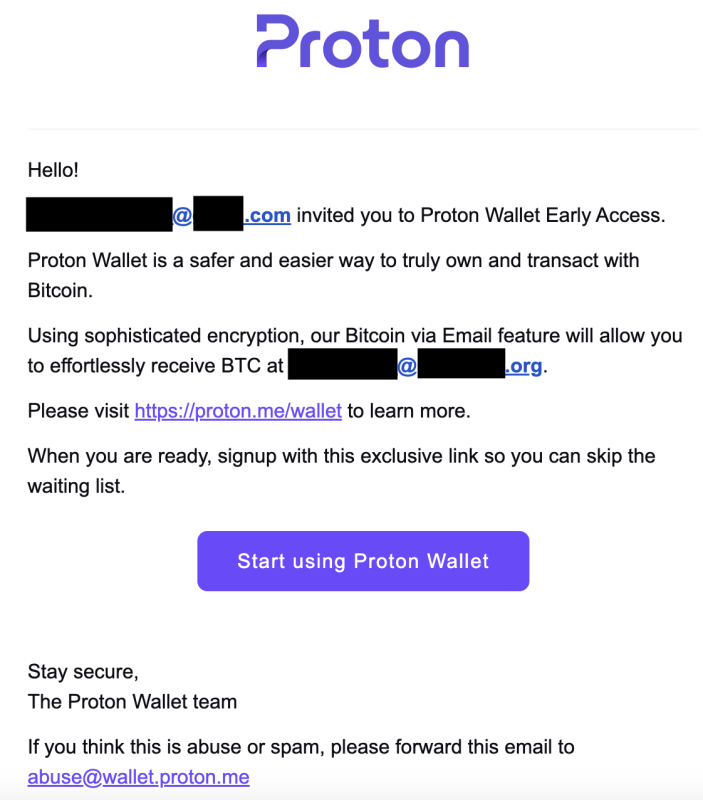
You will arrive at a “wallet setup” page where you can simply click a button to begin using Proton Wallet. Interestingly, Proton has opted not to require users to write down a 12-word seed phrase during the setup process, which simplifies the initial experience. You can record the seed phrase later if you’d like.
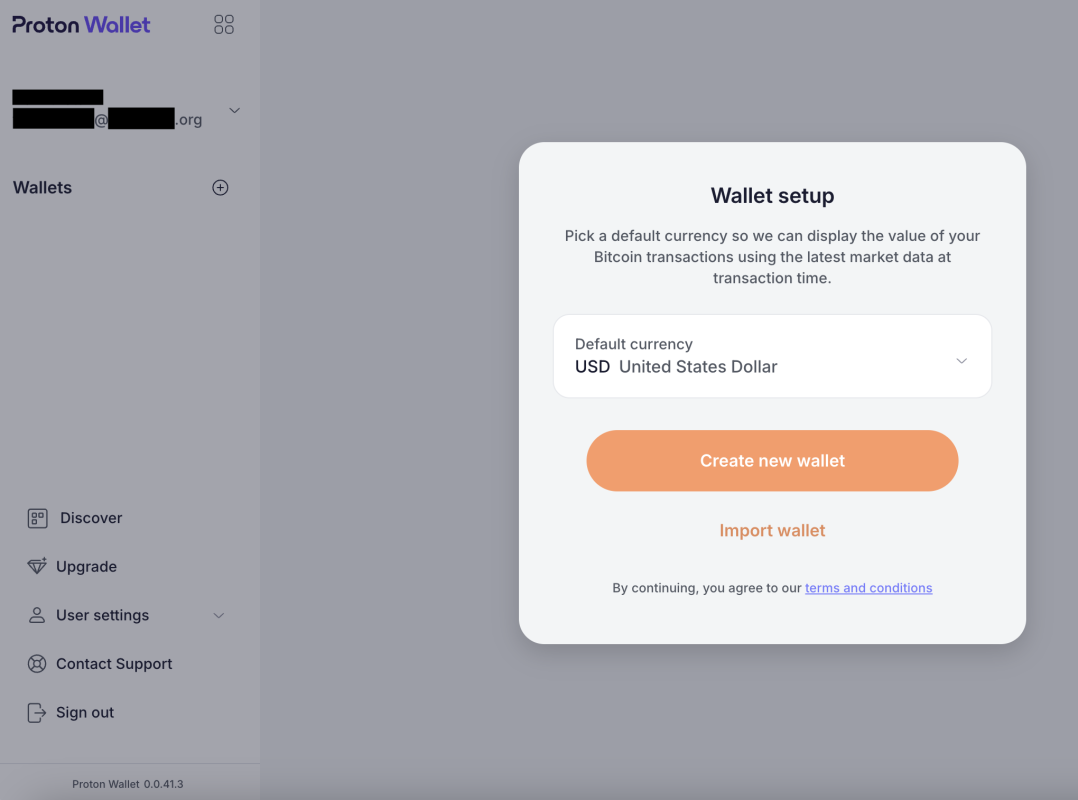
Throughout the setup process, Proton emphasizes that Proton Wallet is a non-custodial Bitcoin wallet, conferring full responsibility for management to you alone.
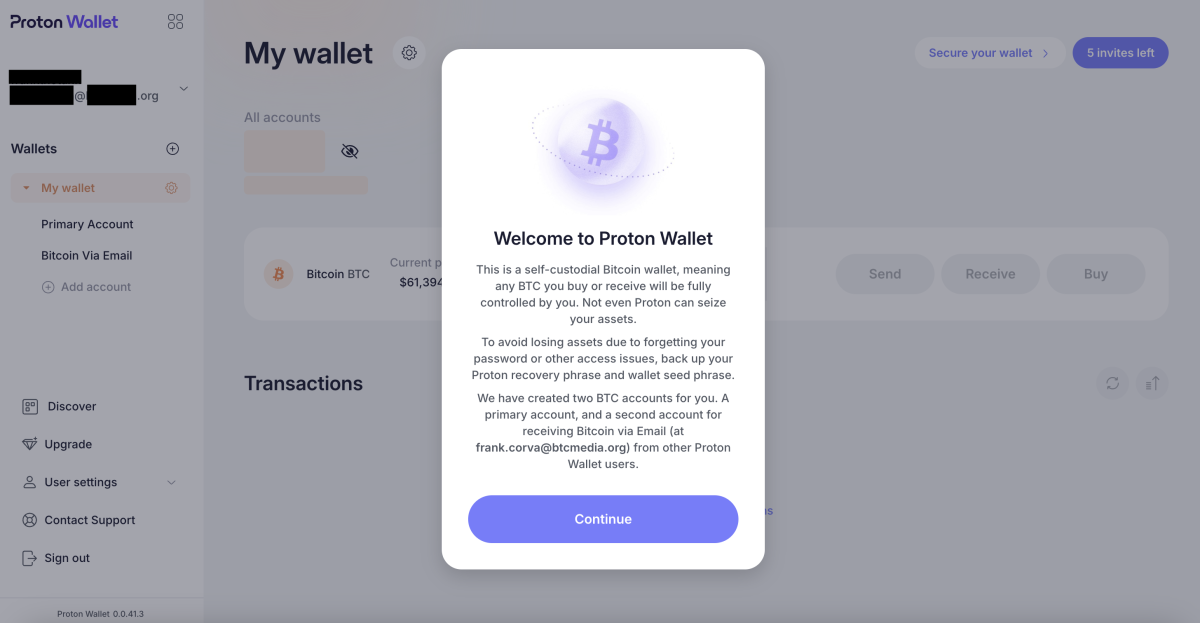
The wallet’s home screen is straightforward and simple to navigate, featuring essential functions for sending, receiving, and buying bitcoin.
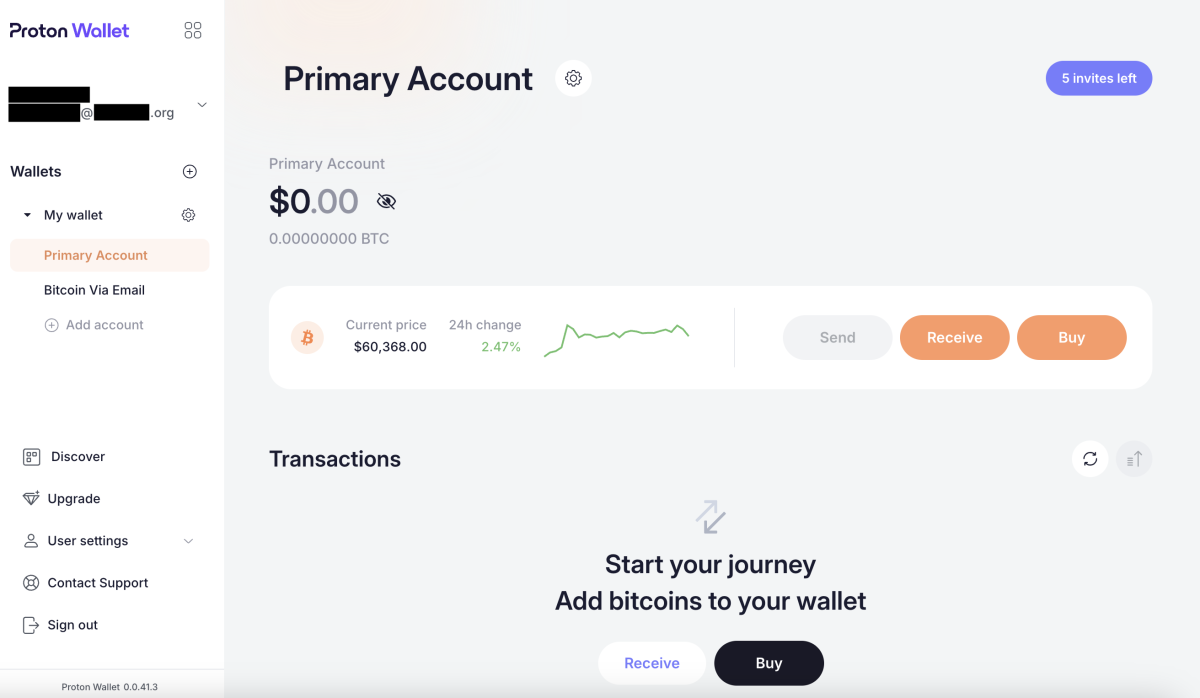
Depositing Bitcoin Into Proton Wallet
To start using the wallet, you’ll first need to deposit some bitcoin. You can transfer bitcoin from another wallet you possess by clicking the “Receive” button on the home screen and then selecting “Copy Bitcoin address” in the popup that appears on the right side of the screen.
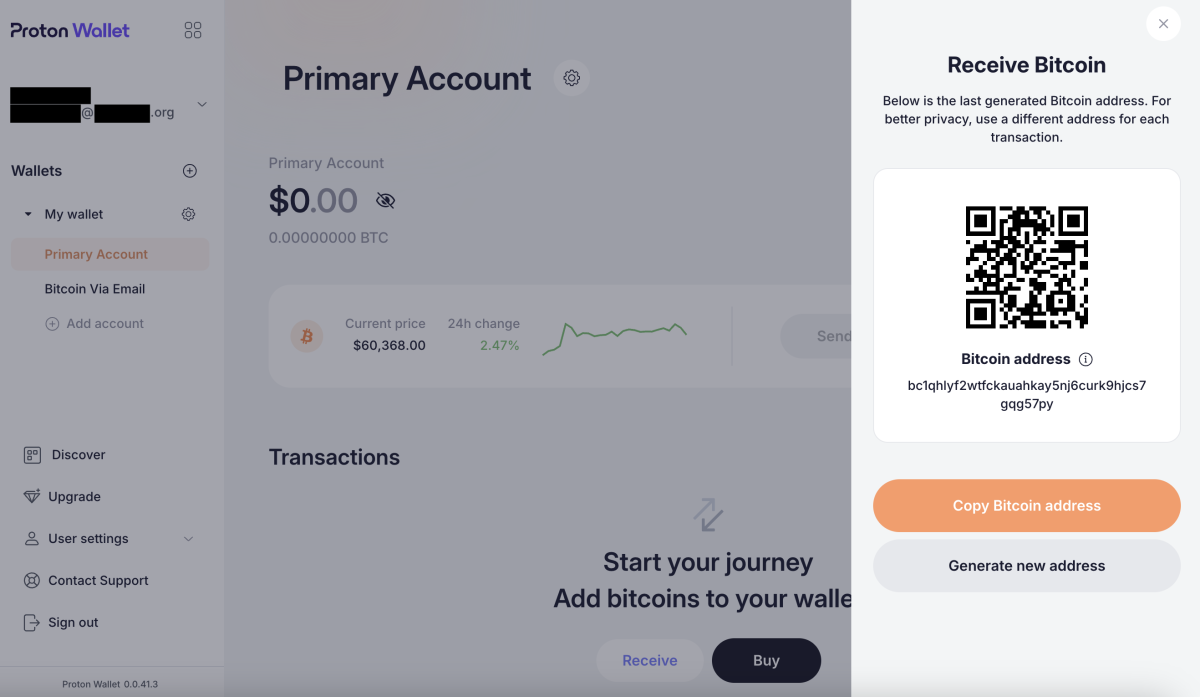
Paste that address into the appropriate field in the wallet from which you’re sending bitcoin. It’s advisable to ensure the address you’ve pasted matches the one you’ve copied.
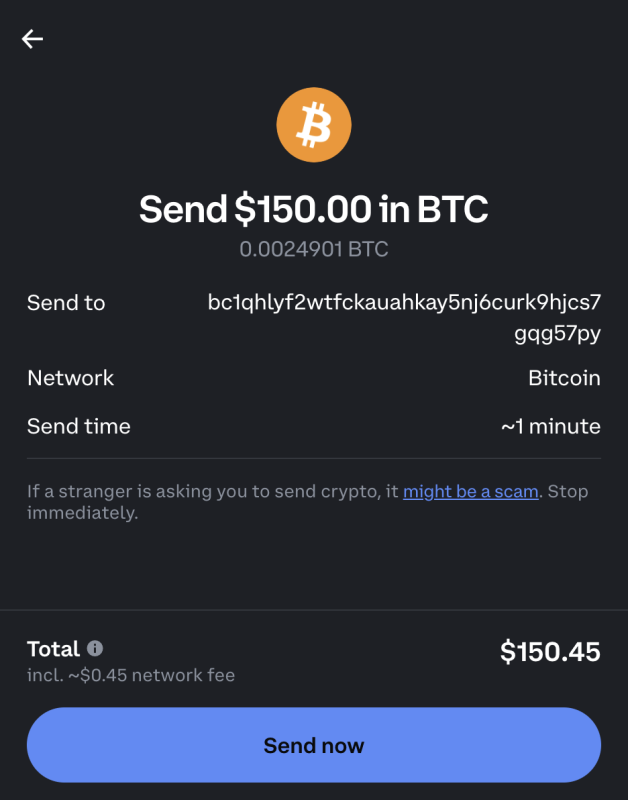
Your bitcoin balance in Proton Wallet won’t update immediately. Processing transactions can take several minutes, depending on blockchain confirmation times. In some cases, it could take even longer—upwards of hours.
You can monitor the status in the “Transactions” section of the home screen, where an “In progress” notification will be displayed until the necessary block confirmations are complete.
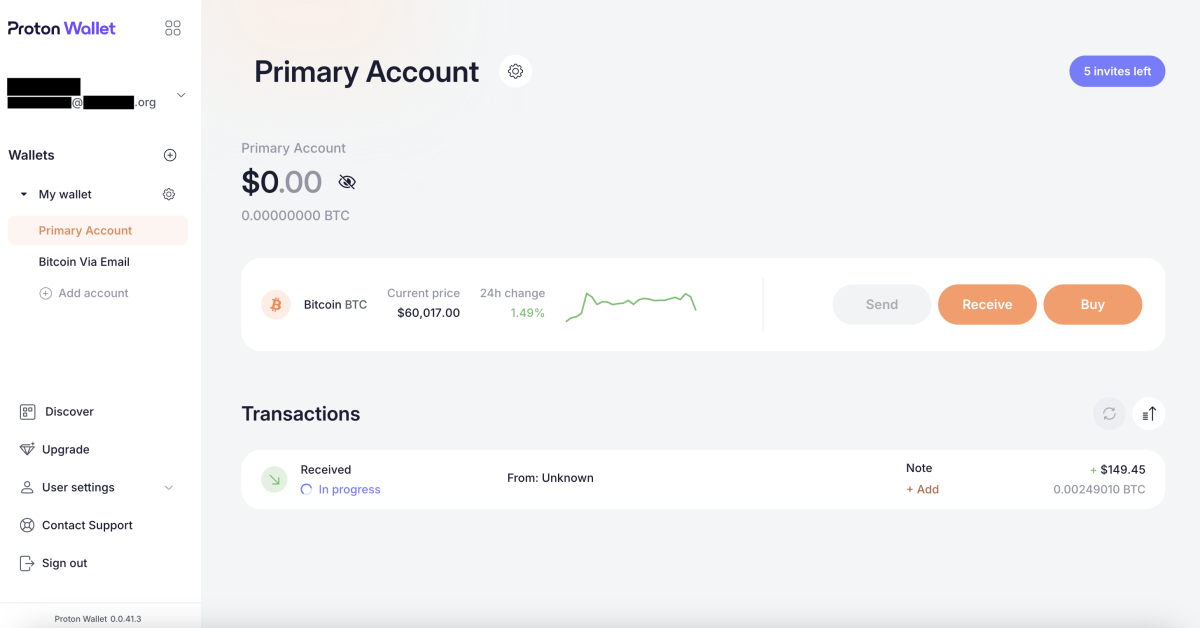
Purchasing Bitcoin Using Proton Wallet
If you don’t have bitcoin to transfer to your Proton Wallet, you can also purchase it directly through the wallet. This process is quite easy.
Click the “Buy” button on the home screen, leading you to an interface for crypto asset service providers Ramp and Banxa.
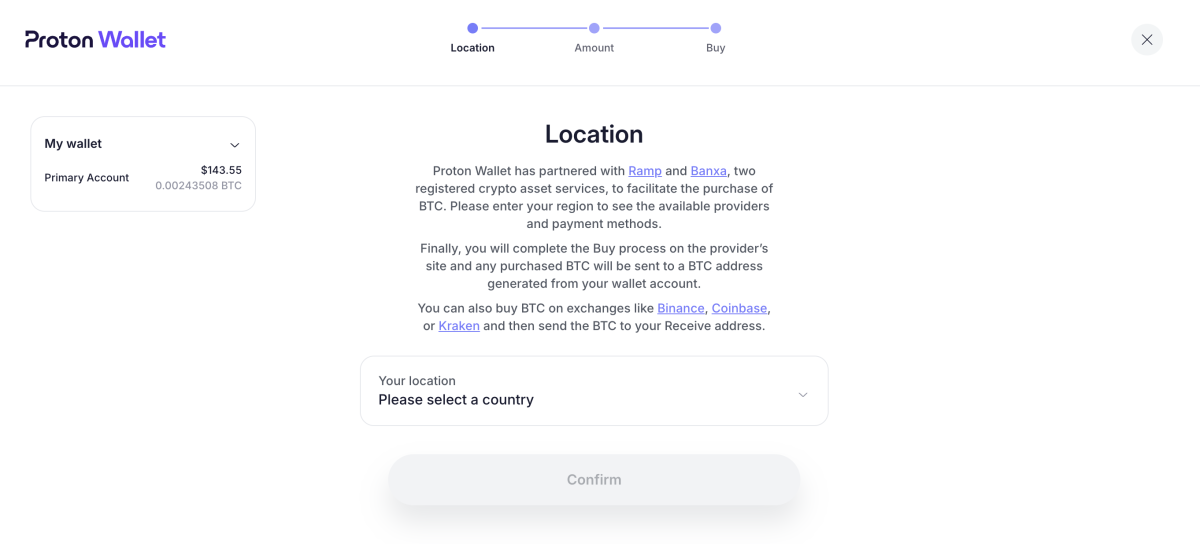
Fill in the fields to indicate how much bitcoin you wish to buy, select whether to use Banxa or Ramp, and choose your payment method.
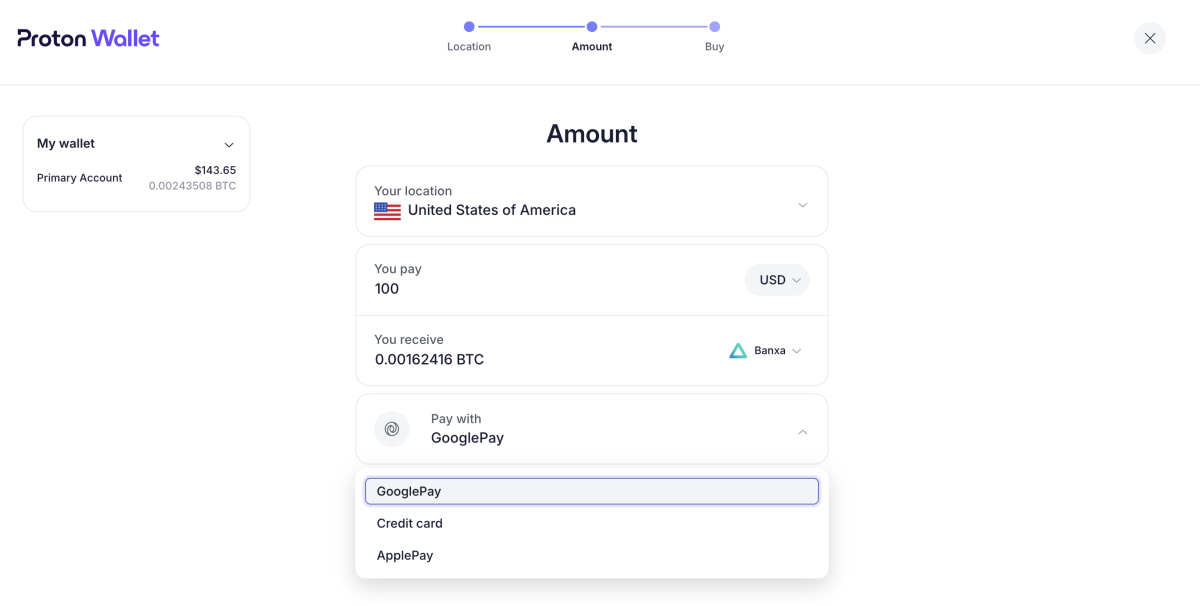
Instructions will vary depending on the payment option you select.
Sending Bitcoin Through Proton Wallet
Sending bitcoin is as straightforward as clicking the “Send” button on the home screen and entering either a bitcoin address or an email address. Keep in mind that your recipient doesn’t need to have a ProtonMail account.
I used an email address to send a small amount of bitcoin.
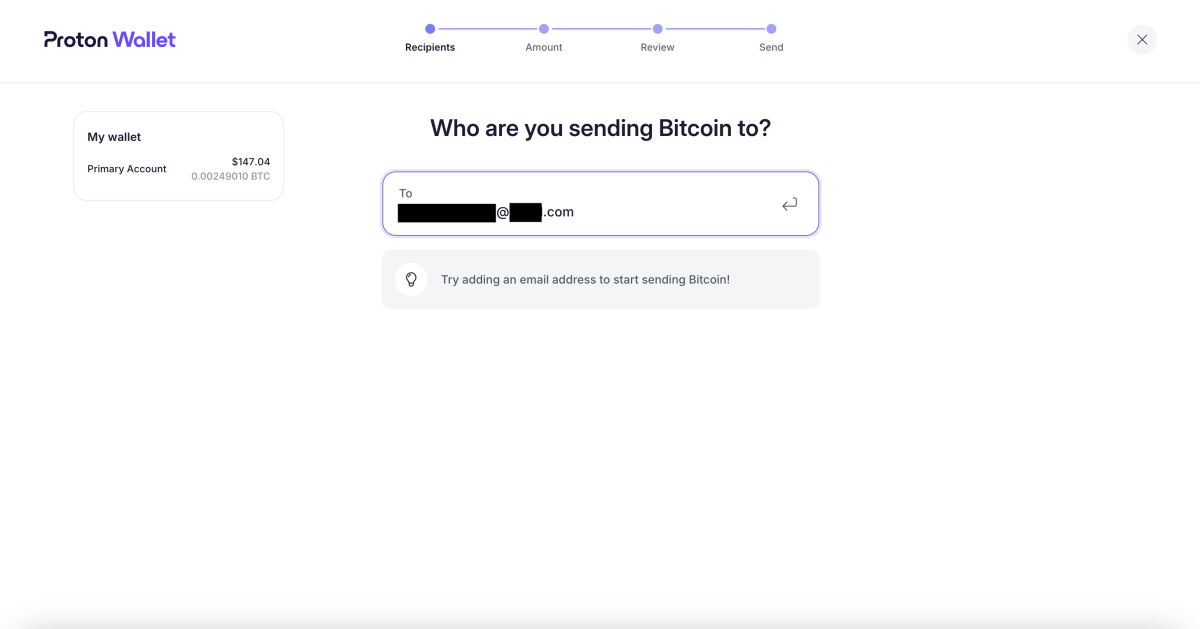
You will then be directed to an “Amount” page, where you can specify how much bitcoin to send, either in fiat currency or sats.
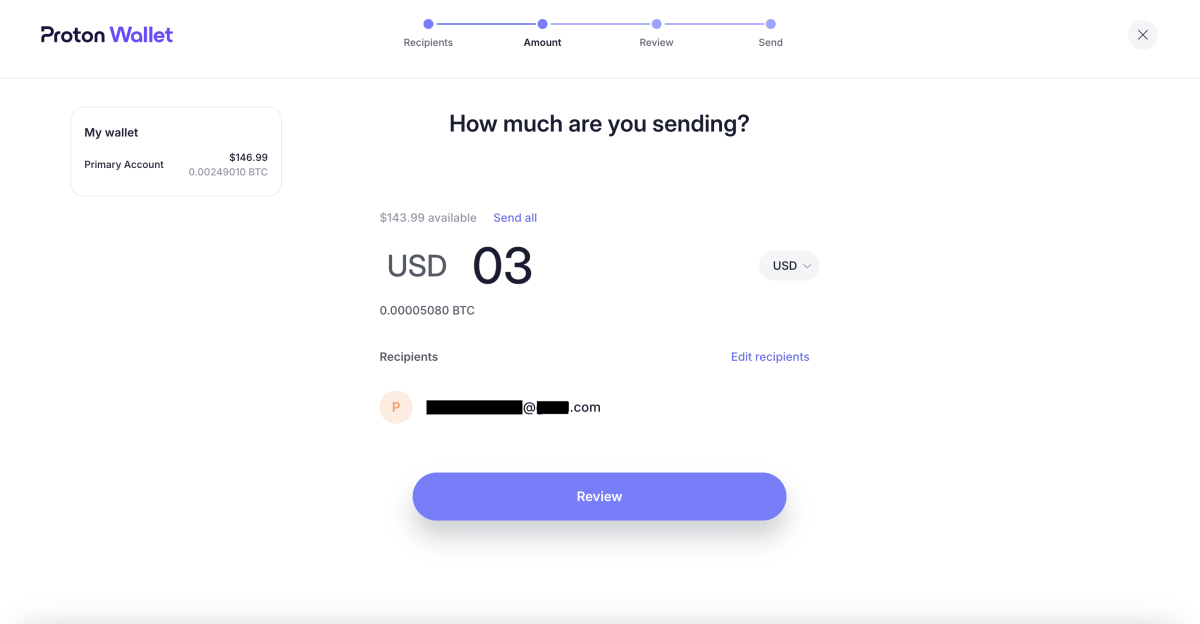
On the “Review” page, you have the option to leave a message for your recipient, though it’s entirely optional.
This page will also show the total transaction amount and allow you to adjust the priority of your transfer.
Unlike desktop bitcoin wallets such as Sparrow, you won’t have the ability to select UTXOs to spend.
If satisfied with the amount and the fee, click the “Confirm and send” button.
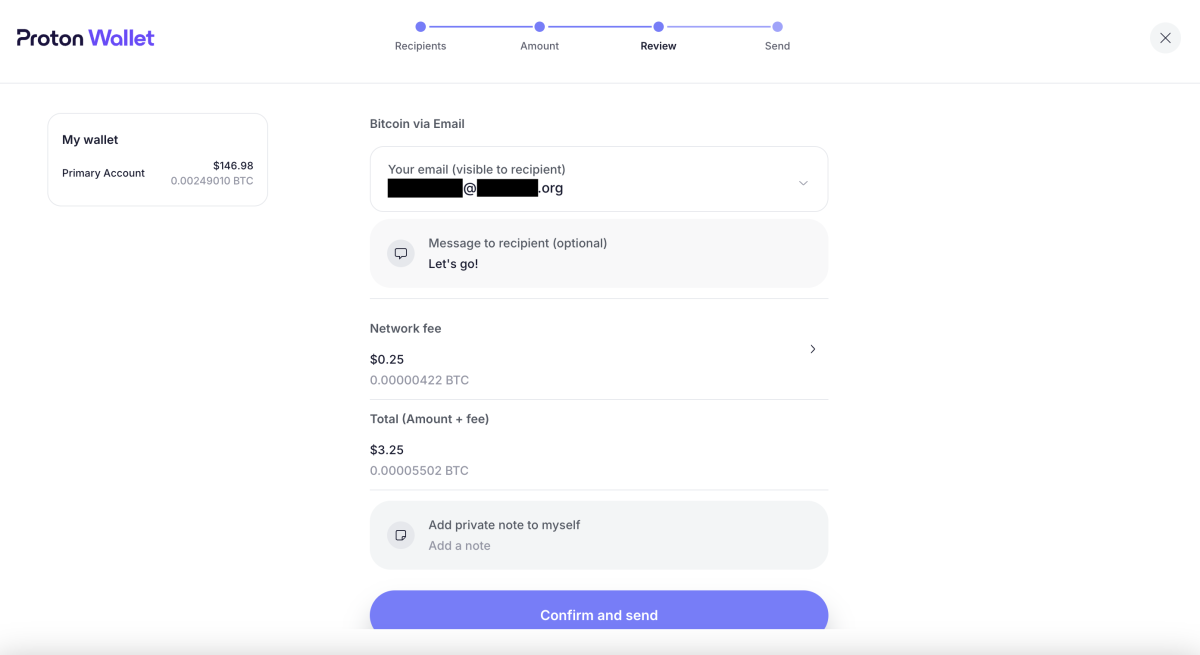
If you want to modify the transaction speed, you can select a higher or lower network fee by clicking the arrow next to the “Network fee” section.
A new window will appear, allowing you to adjust the network fees accordingly.
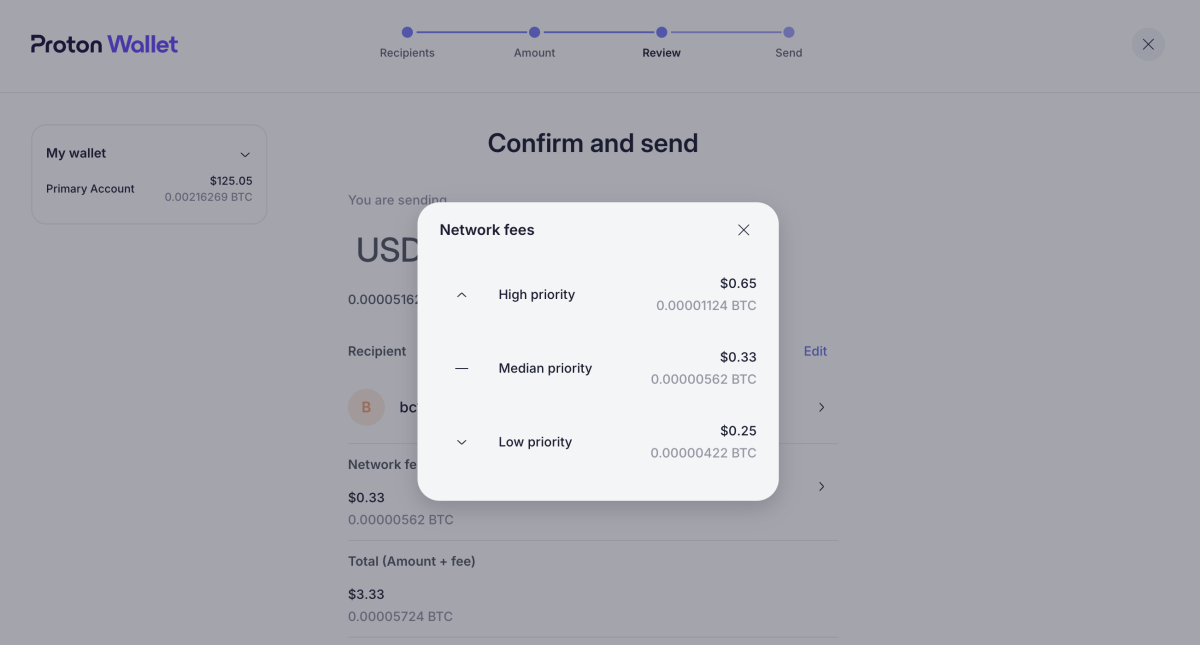
Transactions marked as “High priority” are completed the fastest but come at a higher cost. By default, transactions via Proton Wallet are set to “Median priority” unless you specify otherwise.
You can track the status of your transaction in the “Transactions” section.
In my experience, the recipient was notified that the bitcoin was on its way even before the transaction achieved the required confirmations on the blockchain.
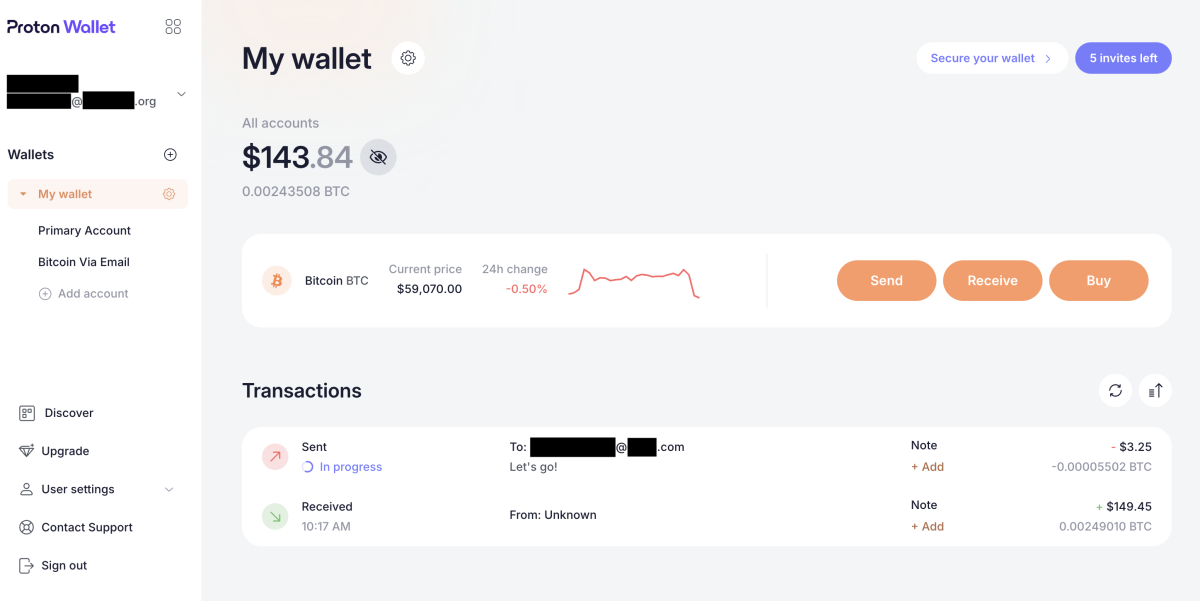
This particular transaction was sent with “Median priority” and took over an hour to complete.
Securing Your Proton Wallet
Proton Wallet provides multiple options for securing and backing up your wallet.
The initial layer of security is the password you create when setting up your wallet.
You can enhance security further by enabling two-factor authentication (2FA).
To set up 2FA, click the “Secure your wallet” tab located in the top right corner of the home screen. This will give you the option to enable 2FA for your wallet.
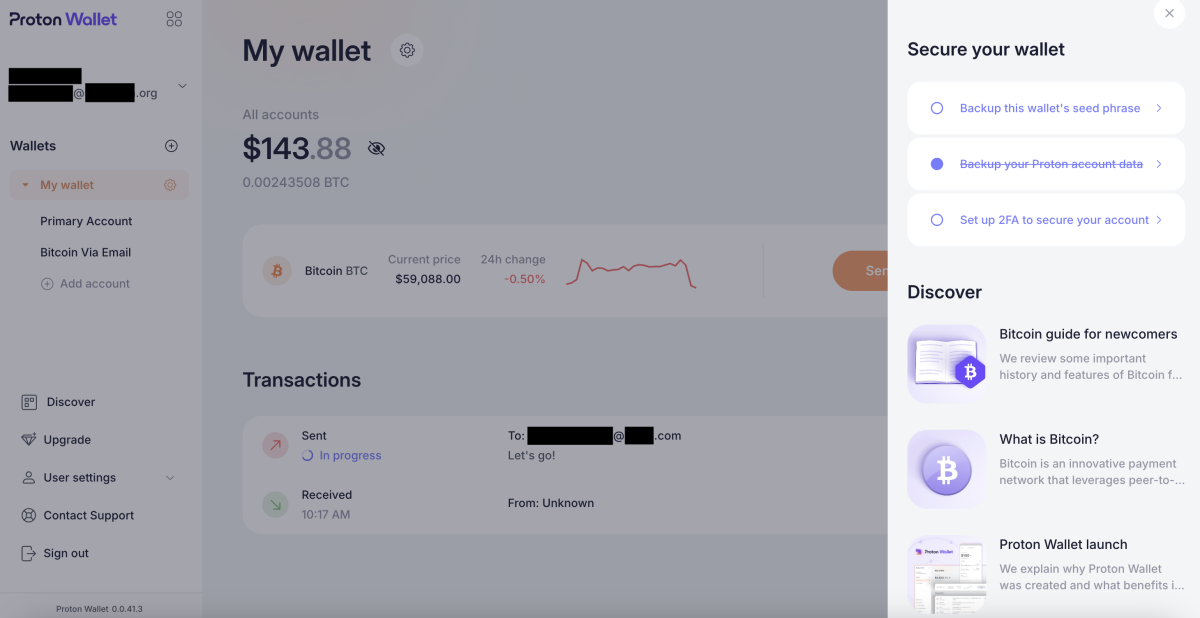
If you wish to implement 2FA for added security, click the “Set up 2FA to secure your account” button. This leads to a page where you can toggle the switch for 2FA. If you opt to proceed, toggle the “Authenticator app” option and follow the instructions provided.
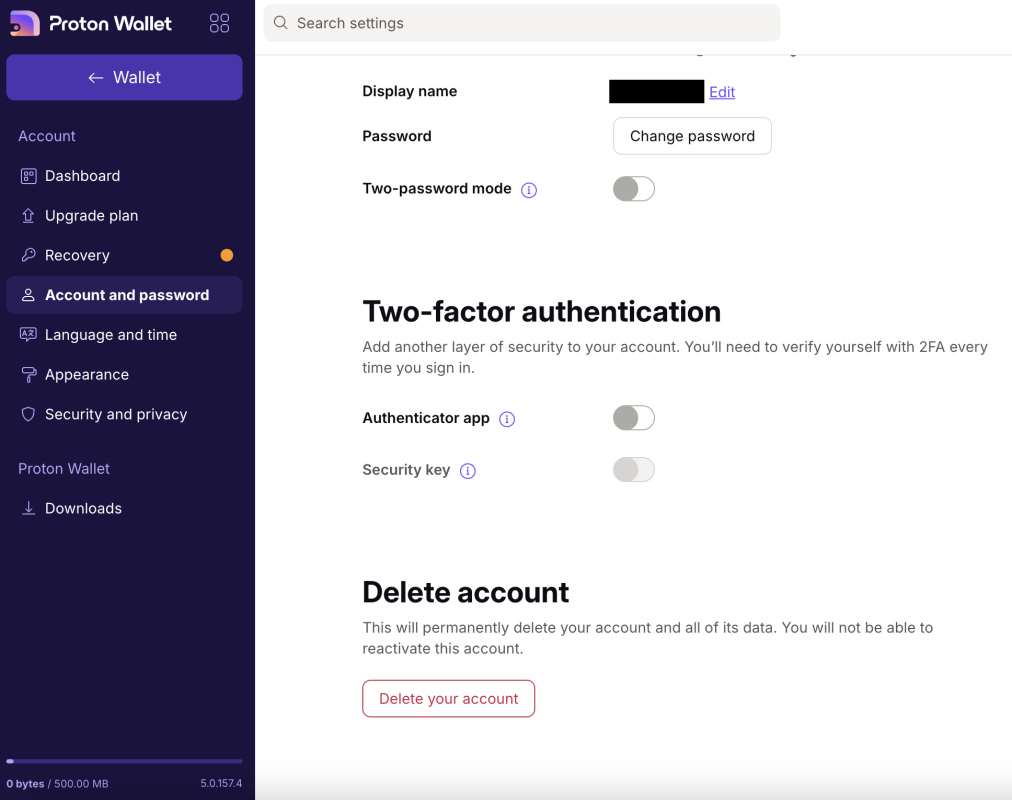
Backing Up Your Proton Wallet
Proton Wallet allows you to back up your seed phrase at any time. To do this, click on “Backup this wallet’s seed phrase” on the home screen.
You will be directed to a screen explaining what a seed phrase is and why it’s critical to protect it. Click the “View wallet seed phrase” button to access your wallet’s seed phrase.
It is recommended to store your seed phrase offline (like written on paper or engraved on metal) to ensure it remains secure.
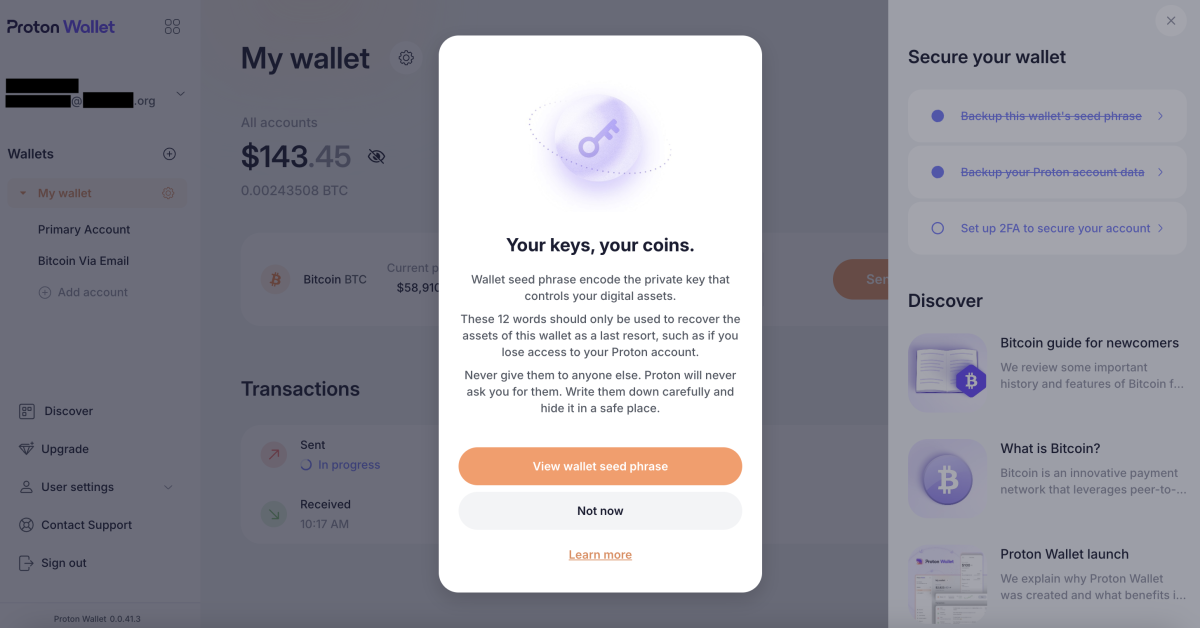
Resources and Customer Support
Proton Wallet features a comprehensive “Discover” section where you can learn more about topics ranging from Bitcoin fundamentals to Proton Wallet’s security mechanisms.
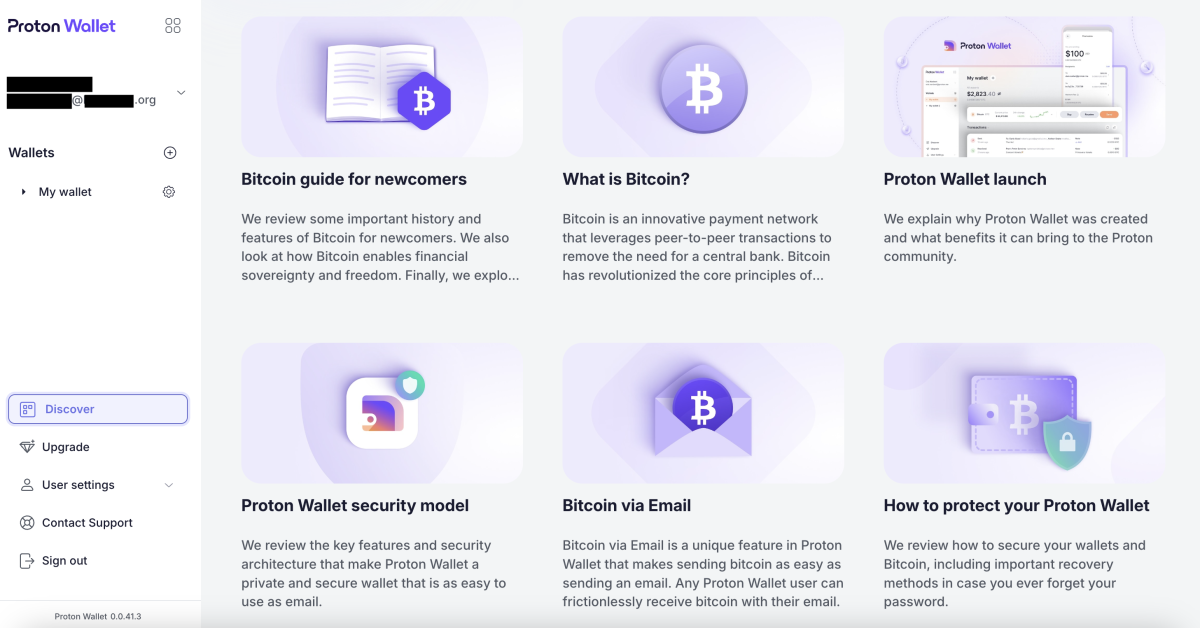
Proton also facilitates easy access to customer service support, although current response times are unknown.
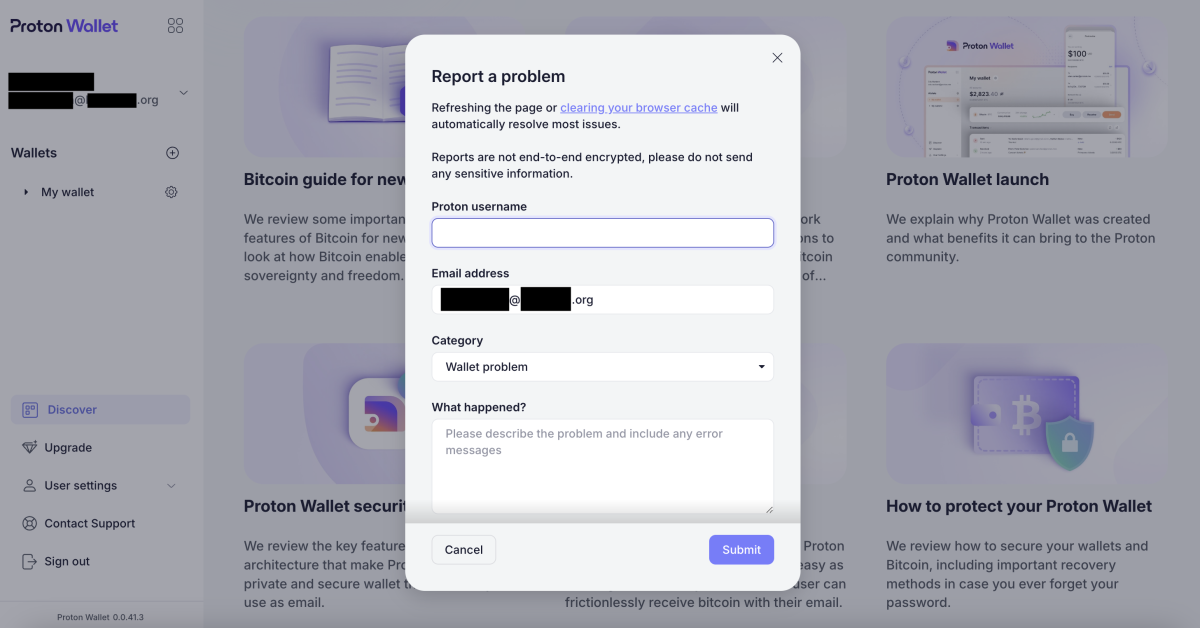
Final Thoughts
Proton Wallet is a solid choice for novice Bitcoin users, particularly those seeking a simple way to send bitcoin using just an email address.
The advantages of this non-custodial wallet include its no-cost usage, straightforward setup, and robust security measures. Additionally, it is designed solely for bitcoin transactions and follows an open-source model.
However, one significant limitation is its exclusive focus on the Bitcoin base chain, which can lead to higher fees and longer processing times. Therefore, it might not be suitable for users needing quick, economical micropayments that the Lightning Network can provide.
Another drawback is that it does not support UTXO management, and as a software wallet, it is less secure than hardware wallets in certain aspects.
That said, if you are a newcomer to Bitcoin and already familiar with Proton’s product interfaces, this wallet could be a compelling choice for you.